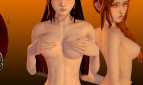Glamour
Game Description:
Main character (a guy or a girl, your choice) from a small town turns 18 and it’s time to go to college. Thankfully, they get an opportunity to move into big city and apply into a new experimental college. New live, new opportunities, and no oversight from an overprotective mom! Turns out main character doesn’t even have to pay for the college! All they have to do is sign a strange contract and agree to follow college rules, breaking which might have grave consequences, up to being expelled… And not only that, the rules might change in the future, too…
- Extract to desired location.
- Click on glamour.exe to start playing.
- Dual Core Pentium or equivalent Processor.
- Intel HD 2000 or equivalent Graphics.
- 1.27 GB of free disk space (Recommended to have twice as much free disk space than this).
Glamour - Abandoned - v.0.57 Links And Mirrors
About The Game: Glamour is a porn game made on Others game engine. This game is rated M and meant for adults with explicit contents and strong language. It is advised to read the tags to get an idea about the game. The current available version is v.Glamour. THe contents of the game is Uncensored. Glamour is developed and distributed by Dark Silver, Please support Dark Silver if want the development of Glamour game going or want to see more new games from them in future. The download links are crawled and gathered from various public sites. We do not host/modify or alter the contents. The uploader is responsible for the DMCA.
Glamour's latest build v.0.57 is available in Windows, MacOS, Android platforms and currently Abandoned. We last updated this game in January 15, 2024.
Glamour's latest build v.0.57 is available in Windows, MacOS, Android platforms and currently Abandoned. We last updated this game in January 15, 2024.