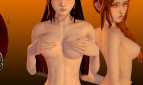Cyndy: A Porn Adventure
Game Description:
Cyndy: A porn adventure is about Cyndy and you. You are a small town crook making a living by robbing drunk people in the local bar. Cyndy, a gold digger who went a bit too far with her sugar daddy and ended up abandoned in your town. Events have brought you together and you see in Cyndy your chance to strike big .
- Extract to desired location.
- Download the Crack and extract it to the game folder
- Click on "Cyndy.exe" to start playing.
- Dual Core Pentium or equivalent Processor.
- Intel HD 2000 or equivalent Graphics.
- 822.8 MB of free disk space (Recommended to have twice as much free disk space than this).
Cyndy: A Porn Adventure - Finished - v.1.1 Links And Mirrors
About The Game: Cyndy: A Porn Adventure is a porn game made on Unreal Engine game engine. This game is rated M and meant for adults with explicit contents and strong language. It is advised to read the tags to get an idea about the game. The current available version is v.Cyndy: A Porn Adventure. THe contents of the game is Uncensored. Cyndy: A Porn Adventure is developed and distributed by DreamBig Games, Please support DreamBig Games if want the development of Cyndy: A Porn Adventure game going or want to see more new games from them in future. The download links are crawled and gathered from various public sites. We do not host/modify or alter the contents. The uploader is responsible for the DMCA.
Cyndy: A Porn Adventure's latest build v.1.1 is available in Windows platforms and currently Finished. We last updated this game in May 24, 2022.
Cyndy: A Porn Adventure's latest build v.1.1 is available in Windows platforms and currently Finished. We last updated this game in May 24, 2022.